- About Archives
- About SAA
- Careers
- Education
- Publications
- Advocacy
- Membership
The Committee on Education created this guide to help instructors create a great PowerPoint for DAS courses. Based on research and utilizing our DAS template, this guide will walk through considerations as you prepare for your DAS course.
In an effort to brand DAS course materials, create consistency, and maintain a level of professionalism in our DAS course offerings, please use the DAS PowerPoint template. This template was designed for ease of use, appearance, and flexibility, and it will act as your starting point as you put together your presentation.
Before

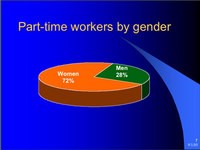
The problem with the above slides is that the clip art used does not reinforce the statistic nor does it even fit the theme of women in the Japanese labor market. The text is difficult to read. The slide on the right was an effort to display the same information in a pie chart. For the sake of clarity, it is usually best to avoid 3D effects. Also, rather than giving the slide a title, a declarative sentence that states the point directly may be more appropriate.
After
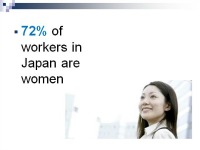
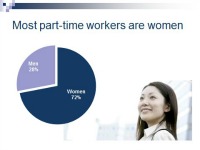
Using a pie chart is a good way to represent this simple statistic. The large text at the top is easily visible. The text reads more like a headline (as it's a declarative sentence) rather than just a title or category. Notice that either top slide would be virtually meaningless without the presenter's narration. The handout that followed the presentation expanded on the relevance of the statistic and gave it context.
Unless screenshots are meant to be mostly illustrative, they need to be legible! Most registrants inform us that they rely on the course workbook as a valuable guide for themselves and colleagues when they get back to their institution. Please inform SAA staff of screenshots/slides with content that is important, and we’ll print it one slide per page.
[1] Tina Sieber, May 23, 2009, http://www.makeuseof.com/tag/10-tips-for-preparing-a-professional-presentation/
[2] Howstuffworks.com “10 Tips for More Effective PowerPoint Presentations”
Prepared by the Committee on Education, 2012
Updated March 16, 2017